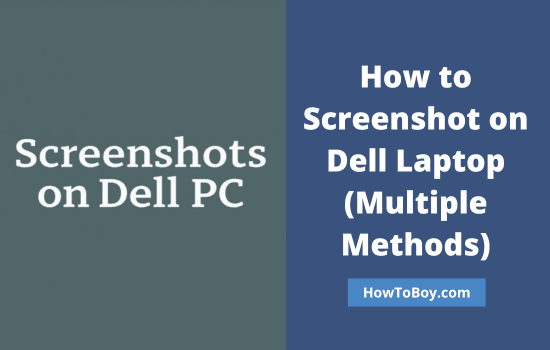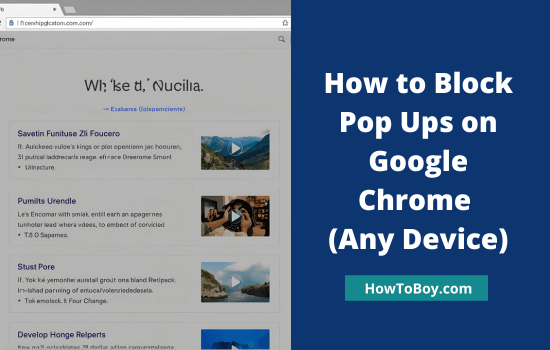Dust builds up in your laptop or the PC’s case only to slow down its overall performance. Keep your computer’s surroundings free from dust, or change the position of the case to see a considerable change in the performance and improvement in functional productivity.
Cleaning up the device from inside and outside is essential to ensure that it is performing optimally.
Contents
Important Tips to Know
- Place the Computer Case Higher: Elevate your computer case a little high off the floor to decrease the amount of dust it inhales. Keep it on a computer desk itself if you have ample space available, as it will promote consistent airflow.
- Keep the Surroundings Clean: Wipe the floors and vacuum the carpets around your computer desk regularly. This will prevent the accumulation of dust around your computer, which makes its way inside the device slowly without any prior signals.
- Install Separate Intake & Exhaust Fans: If possible, install separate fans in your computer for intake and exhaust air. It creates positive pressure and allows dust to find its way outside the cabinet. Intake fans are good to install on the front and top of the case, while exhaust fans work best when you install them towards the back or the side panels.
Now let’s start learning the ways that can help clean your computer and keep it dust-free.
Open & Clean Your Computer Twice a Year

The frequency at which you clean your desktop computer or laptop is based on several factors. It depends on the amount of usability and the area where the device is placed. If you use your computer regularly, say 8 hours daily, it obviously needs more attention than a computer that is not used as much.
Of course, it is also worth noting that an idle computer still collects dust, and the problem is not going to disappear or solve itself. It is just that it is not as noticeable if you do not run the device and have to hear loud noises or notice overheating.
#1 – Laptops
Open the laptop panel or the computer case at least twice a year to wipe off all the dust and blow up dirt particles that accumulate everywhere. Be gentle while you are cleaning the dust from inside the computer, as there are several tiny circuits and wires that can be damaged.
It is natural that you might be reluctant to take the laptop apart to clean it thoroughly. After all, inexperienced users risk damaging the integrated parts of the computer, and it might do more harm than good.
In case you feel this way, do not hesitate and pay someone to clean the computer for you. It will cost money, but at least you will not have to worry as much by risking to clean the laptop dust yourself.
#2 – Desktop computer
Things are a bit simpler with desktop computers. Unlike laptops, PCs are usually custom-built and do not have integrated hardware. In other words, taking a desktop computer’s case is much easier to access all the nooks and crannies for thorough cleaning.
Sure, an average PC case is larger than a laptop, meaning that there is more dust to clean, but at least you are less likely to damage the hardware while cleaning the computer.
Remove Dust From the Fan Blades
The fan installed inside the computer is essential to keep the device cool. When the dust keeps building on its blades, the fan fails to work smoothly, and the device starts heating up, welcoming many performance issues.
It’s essential to keep the fan blades clean throughout the working cycle to maintain optimal performance. So, make sure to wipe clean the fan blades periodically and use a can of compressed air every few months to blow the tiny particles out of the device.
Remove Components for Deep Clean
Intense cleaning of computer components is important to keep their performance smooth and optimal for longer. Not every time do you need to clean the device deeply, but at least once every year to ensure that the components are running smoothly. It will also give your computer performance a speedup that it deserves.
Be careful while you are removing components from the computer. You will need a screwdriver to remove the screws from the back panel and then take off the components from the computer.
In case you did not put together the device yourself, make sure that you keep track of everything so that you can put the computer back together later. Taking notes or even filming the whole thing might seem like unnecessary measures, but they are a good approach if this is your first time cleaning the computer thoroughly.
After a few attempts, you will become better at taking the computer apart and putting it back together, but the first time requires thorough preparation.
Wipe Off the Screen With a Damp Cloth

This is important, but you need to be extra careful while you are cleaning the screen with a damp cloth. Use a light cotton cloth to avoid putting any scratches on the screen. Alternatively, you may use disposable wet wipes to clean the screen as they are gentle and supple.
Avoid spraying water or other liquids directly on the screen as it can get inside from the edges. You may use plain water or cleaners meant specifically for LCD screens to avoid any sort of damage. Regular circular rubbing is sufficient, so never scrub the screen even lightly.
A screen is an important part of a computer. Be it an external monitor or a laptop screen, keeping it clean should still be one of the priorities.
Place the Computer in a Ventilated Area
When you are cleaning your computer cabinet or laptop, do not mind getting a little dusty. Ensure to place your computer carefully in a well-ventilated area. Never keep the device against the wall, particularly the fan side, as it interrupts smooth airflow from the tiny vents.
If you keep your computer in an unventilated area, it will result in more dust buildup, which can also influence the fans’ functioning. If the fan slows down or stops, it directly impacts the CPU performance, and the system can even crash abruptly.
Keep Your Pets Away
Pets, particularly cats, are attracted to a laptop or a PC case because of the heat. Having your pet hang around you while you are using a computer might feel nice and cute, but it is not ideal for the dust problem.
It might not seem like much, but the fur your cat drops gets sucked in the vents, which adds to the problem. As a rule of thumb, you are better off keeping pets away from the computer if possible.
Invest in a Cooling Pad
Investing in a cooling pad is a good piece of advice if you own a laptop. Sometimes, the laptop might still make loud noises and overheat too much despite being cleaned thoroughly. This is particularly noticeable in older laptop models.
Since a cooling pad costs about 50 or so dollars, it is not that much of a commitment. Combining the accessory with regular dust cleaning should make for a better overall experience using a laptop, including not having to go look for solutions to various issues caused by the dust inside and other factors.
Read How to Download Vimeo Videos to Your Computer