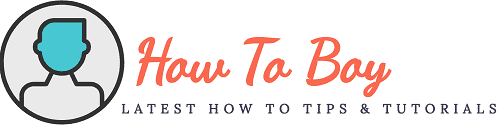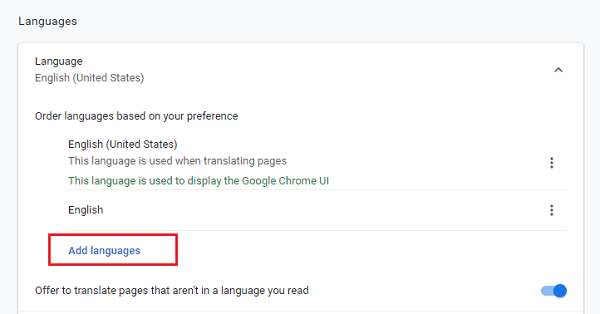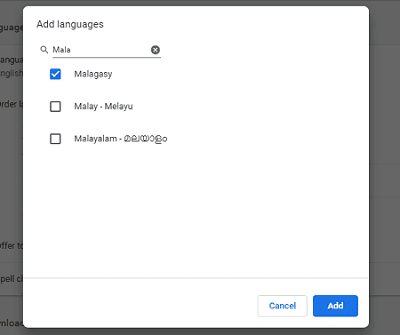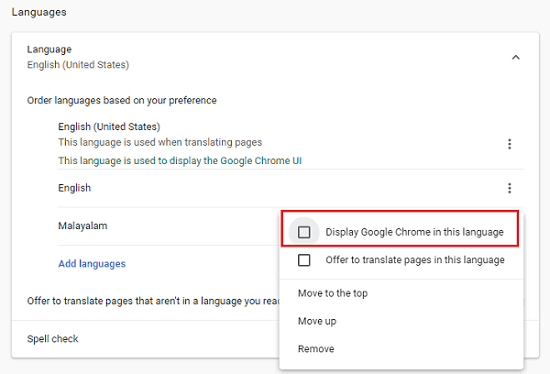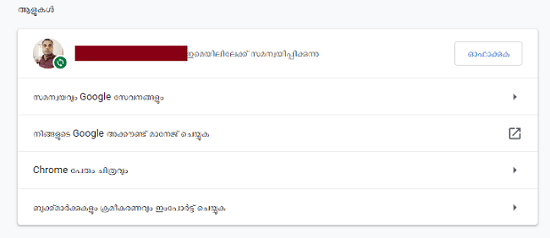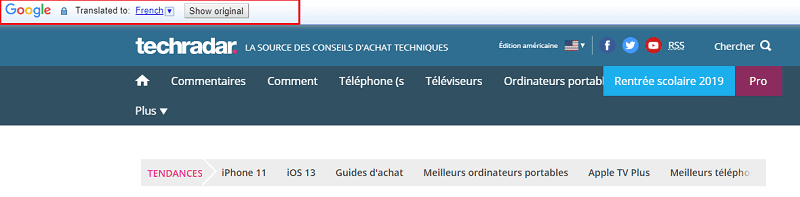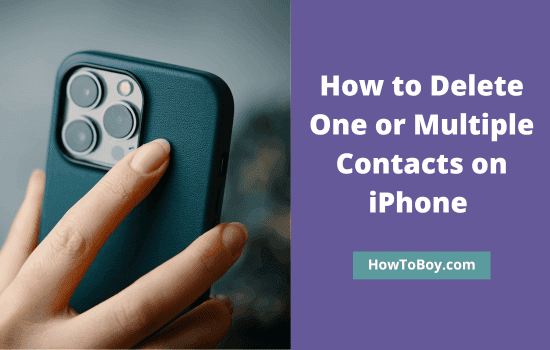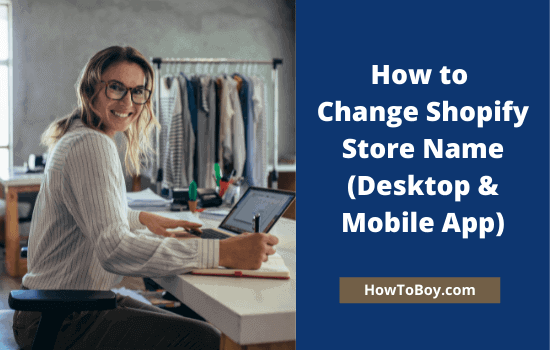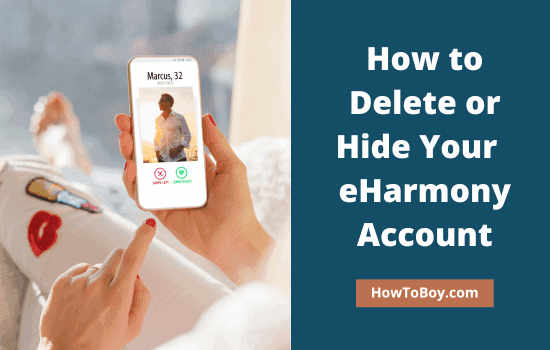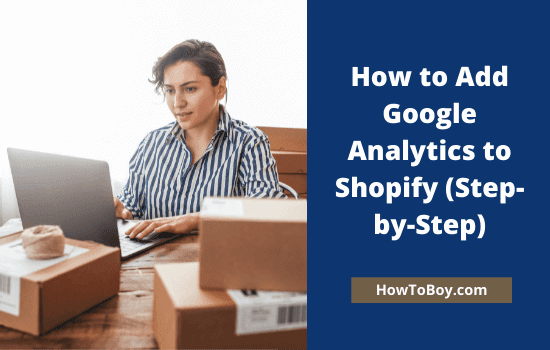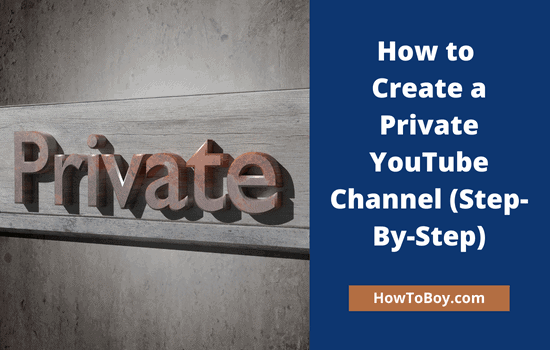How to Change Your Default Language in Google Chrome Browser

By default, it displays UI and settings in English. But you can change it to any other language and get Chrome to translate pages for you.
Today we’ll tell you how to change your default language in Google Chrome.
Change languages in Google Chrome
Google Chrome supports several international languages like French, German, Spanish, Chinese, Arabic, Hindi, Russian, Dutch, Italian, Latin, Thai, Danish, Georgian, Korean, Irish, Japanese, Telugu, Gujarati, Persian, Romanian and more.
Follow these steps to change your primary language and translate pages in Chrome,
Open Google Chrome browser on your computer and tap ‘three dots’icon from the top right corner of the screen. Choose ‘Settings’ from the slide-down menu.
A new tab will open with browser settings. Select ‘Languages’ from the left-side menu.
Click on ‘Add languages’ link. A pop-up box will open. Type your language name in the search box to detect it quickly.
Select and hit the ‘Add’ button. Now you will go back to the previous screen. The newly added language should appear there.
Tap the ‘three dots’ icon appears next to it.
Choose ‘Display Google Chrome in this language’ checkbox. Click the ‘Relaunch’ button to apply changed settings. Chrome will restart by applying the new language in the settings.
Change in language settings will affect Chrome settings only and webpages will appear in their default languages as usual.
Do you want to access websites in your native language? Install and activate Google Translate extension on Chrome to translate texts and pages to any language you want.
Visit a webpage and click on the Google Translate icon from the menu bar. Choose ‘Translate this Page’ option and you will see translation options at the top.
Pick a language from the drop-down box in which you want to read the page. Google will translate your page in a few moments.