How to Set up a Free SSL on Your Website with Cloudflare
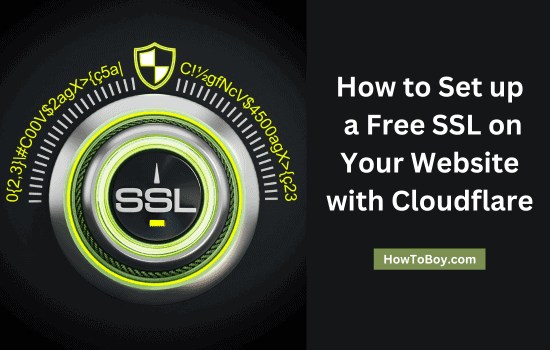
Configuring an SSL certificate is essential for your website to rank higher in search results. Google will show a ‘non-secure’ warning on the sites which do not have an SSL certificate. It will be very hard for businesses to build customer trust and online credibility with such a security warning as you know.
A normal SSL certificate costs from $7 to $10 per year. It may not be affordable for beginners as they need to pay almost a similar amount for the domain renewal also. So they will look for alternative options to secure websites and boost traffic.
Thanks to Cloudflare SSL. It is free and easy to configure. It will encrypt the data transmission and serve your website over HTTPS in a few hours. Being encrypted, no one else can steal your user data using third-party apps or spyware tools. In short, your site will be highly secured to meet the latest security threats and SEO challenges.
Today we’ll tell you how to set up a free SSL on WordPress with Cloudflare.
What do you need?
- A WordPress website
- A Cloudflare account
- Access to your domain settings
- Cloudflare Flexible SSL plugin
Here we go.
Set up a free SSL with Cloudflare
Sign in to your Cloudflare account first. You can enable Cloudflare SSL for one website for free. Click the ‘Add site’ option from the top menu.

Enter your website URL where you want to set up the free SSL certificate. Hit the Add site button. Cloudflare will connect your DNS records and import them automatically. Once they imported, you need to change the name servers with your domain registrar.
Click Next to choose your plan. Cloudflare’s free plan comes with a free shared SSL certificate and global CDN. If you want to activate the advanced settings like web application firewalls and mobile & image optimizations, you should opt for premium plans starting from $20 per month.
Select Cloudflare’s free plan and confirm.
Now you will see the DNS records for the added website. Click on continue to get the instructions relating to your name servers.

Sign in to your domain registrar and open domain settings. Point your website to Cloudflare by updating your nameserver 1 and nameserver 2 fields on the DNS settings.

Save changes.
It will take up to 24 hours to update your domain records. Cloudflare will re-check your name servers automatically at regular intervals. When updated, you will see a green tick mark on your Cloudflare dashboard next to the domain name.
Now you should follow these steps in order to configure the free SSL certificate.
Cloudflare settings
Open your Cloudflare account and tap ‘SSL/TLS (it was ‘Crypto’ earlier)’ menu from the top.

Set the SSL settings as ‘flexible’.
Scroll down again to locate ‘Always use HTTPS’ option.

Turn it on. Find out one more option ‘Automatic HTTPS Rewrites’ and click on Off to enable. Then it will appear in green color.
Tap the Page Rules menu from the top. Hit the Create Page Rule button. A popup box will open. Enter your website name in this format: https://*www.example.com/*.

Cloudflare will automatically apply ‘Always use HTTPS’ settings to your domain. Save and Deploy the changes you made.
That’s it.
Cloudflare Flexible SSL

Sign in to your WordPress website and search for ‘Cloudflare Flexible SSL’ plugin. You can alternatively download and install the plugin from the WordPress library also.
Cloudflare Flexible SSL is a simple plugin to install your free SSL certificate in WordPress. Just activate the plugin and you are done.
The free SSL certificate is successfully implemented on your site. Check the address bar and make sure that your domain appears with https protocol and a lock symbol.
Read How to Set up a Free VPN with Unlimited Data (2024 Guide)






