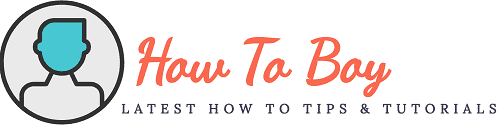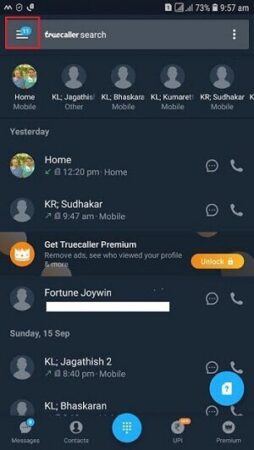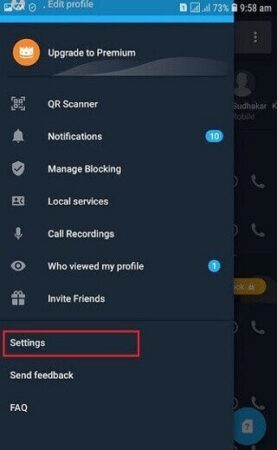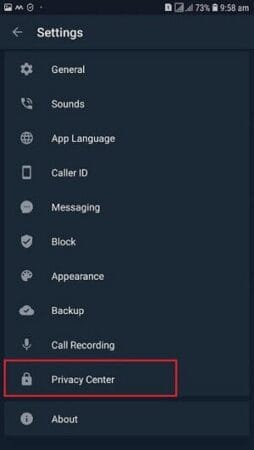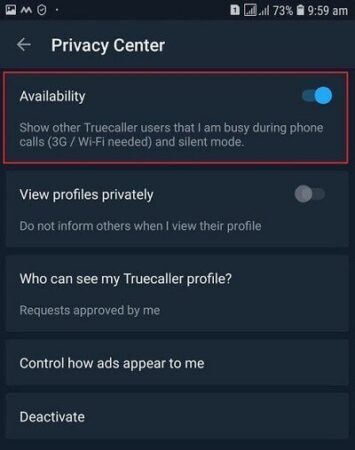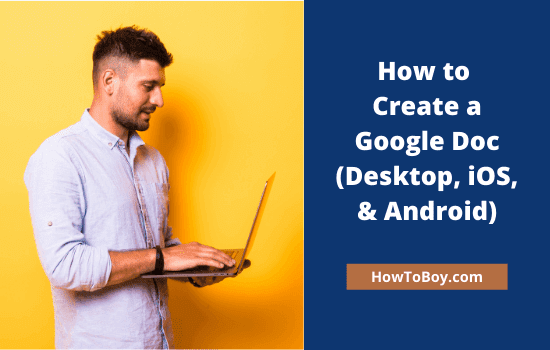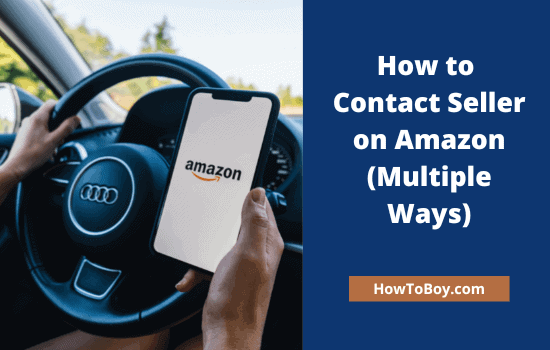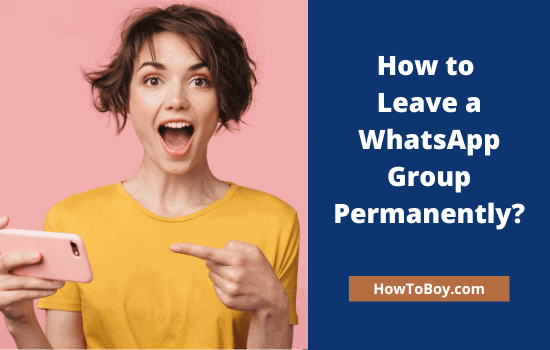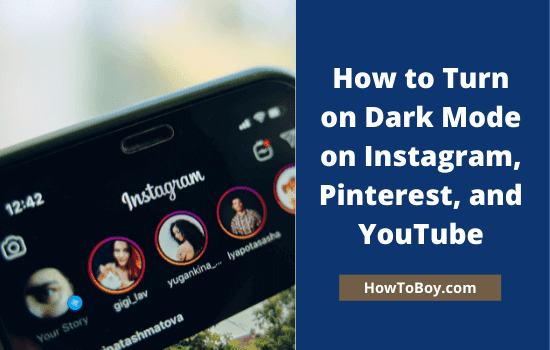How to Hide Last Seen in Truecaller on iPhone and Android
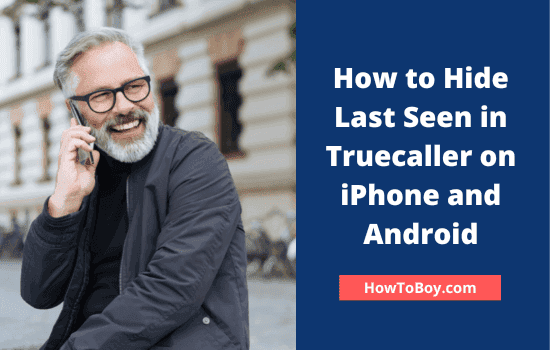
Truecaller is a great smartphone app to detect your anonymous callers along with their location and operator name. Thus, you can quickly know who is calling you even though the number is not saved on the device.
It offers many more features like call recording, call blocking, messaging, online payment to better manage your daily mobile activities. Similar to WhatsApp and Messenger, you can know when a user appeared online through Truecaller as well.
Some people don’t like its last seen feature as it affects their privacy. They may want to disable the option to hide their presence from others.
Today we’ll tell you how to hide last seen in Truecaller on Android and iPhone.
Turn off Availability in Truecaller
Open Truecaller on your mobile first. Tap the ‘three lines’ icon from the top-left corner of your screen.
Choose ‘Settings’ from the left pane.
Again, pick ‘Privacy Center’ to get availability options.
It will show Availability option on the top. Drag the toggle button to the left to disable ‘last seen’ and remain silent in the background.
So no one will know about your online presence despite the fact that Truecaller is running in the background all the time. These settings are almost identical in Android and iPhone versions. iPhone users can follow the same steps to turn off the feature.
Read How to Set up a Free VPN with Unlimited Data (2023 Guide)