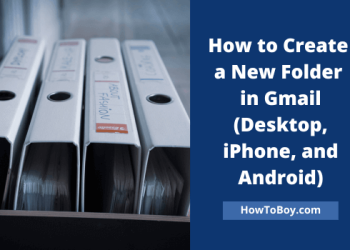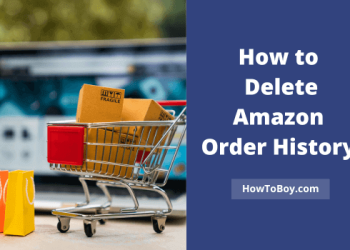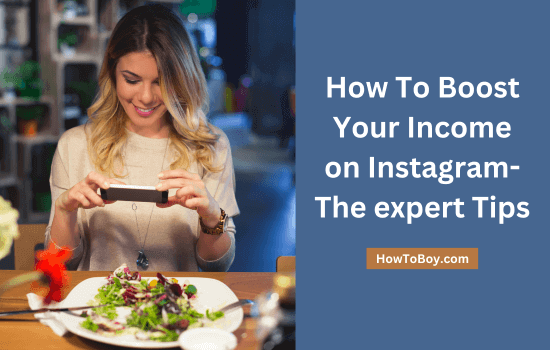When you break up with the partner, move to a new place, or become estranged from someone, you may want to delete one or more contacts on your iPhone. In this guide, you will see how to delete contacts on iPhone directly or through iCloud website.
Apple allows you to delete a single contact, multiple contacts or all contacts on iPhone easily. Here’s how it works,
How to Delete a Contact on your iPhone and iPad
1. Open Contacts app on your iPhone.
2. Select a contact that you want to delete.
3. Tap Edit from the top-right corner of your screen.
4. Scroll-down to the bottom to locate the red-colored ‘Delete Contact’ option.

Tap Delete Contact. A pop-up will appear to confirm your request. Click Delete Contact again.
Done.
How to Delete Multiple Contacts at Once on iPhone
1. Open Contacts app on iPhone and find contacts to delete.
2. Select first contact by pressing and holding it with two fingers. Then, drag up or down to select other contacts. Repeat this step until you select all contacts that you want to delete.
iPhone will highlight all selected contacts in a gray color. Long press on the highlighted contacts to open a pop-up menu with copy, share, merge, and delete options.
Choose ‘Delete xx contacts’ from the list.
Done.
How to Delete Contacts on iPhone via iCloud
1. Visit iCloud and sign in with your account.

Enter your confirmation code that sent to your iPhone.
2. Tap Contacts icon from the main screen.
3. Find contacts to delete. Hold Ctrl or Command key on your keyboard to select contacts one by one.
4. Then, click the gear icon from the bottom-left corner to view more options. To select all contacts saved on your iCloud account, pick Select all.
Click on Delete to delete selected contacts. Confirm changes. You successfully deleted multiple contacts on iPhone via iCloud website.
How to Delete Duplicate Contacts on iPhone
1. Open Phone app on your iPhone.
2. Tap Contacts icon from the bottom panel.
3. If you have duplicate contacts, a notice will appear on the top. Tap ‘View Duplicates’ to verify your duplicate contacts.
Click Merge all to merge your similar contacts having unique information like same first and second names, to one card.
Done. This method will work on iPhone with Apple iOS 16 and later versions only.
How to Delete Duplicate Contacts on iPhone via iCloud
1. Visit iCloud website on your PC and sign in with your Apple ID.
2. Open Contacts app from the main screen.
3. You will see all saved contacts on the next page. Search for duplicate contacts by their first or last name.
4. Once you found the duplicate contacts, hold Ctrl on your keyboard and select all contacts that you want to delete.
5. Find the gear icon from the bottom-left corner and choose Delete from the list.
A box will appear to confirm deletion. Click on Delete again.
Done.
How to Recover Deleted Contacts on iPhone
1. Visit iCloud website on your PC and sign in with your Apple credentials.
2. Scroll down through the page to locate Data recovery. Open it.
3. Select Restore Contacts. Pick a date from which you want to recover the deleted contacts.
4. Click on Restore.
How to Block a Contact on iPhone
1. Open Phones app on your iPhone.
2. Head to the Contacts tab on the bottom panel.
3. Find a contact to block. Click edit.
4. Scroll down to the bottom and select Block this caller option. Confirm changes.
Read How to Delete Duplicate Photos and Videos on iPhone