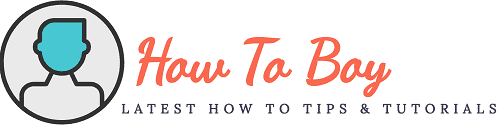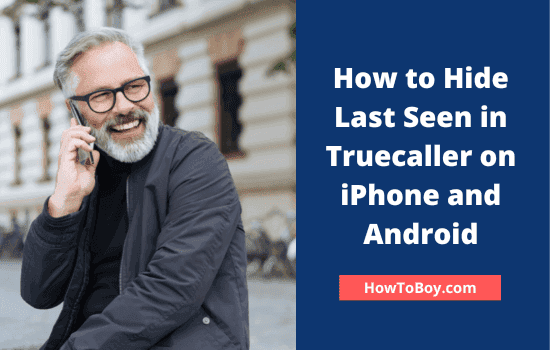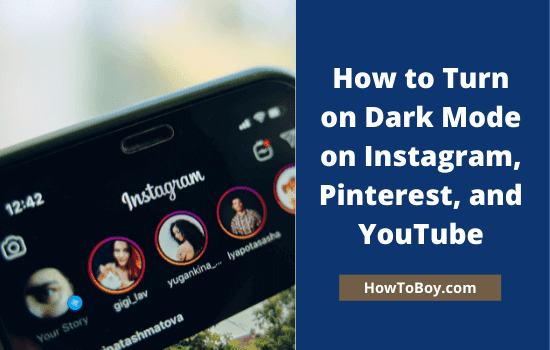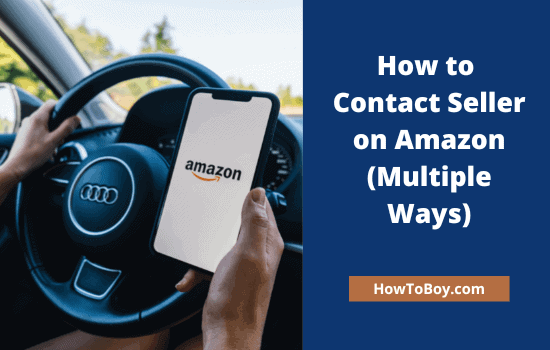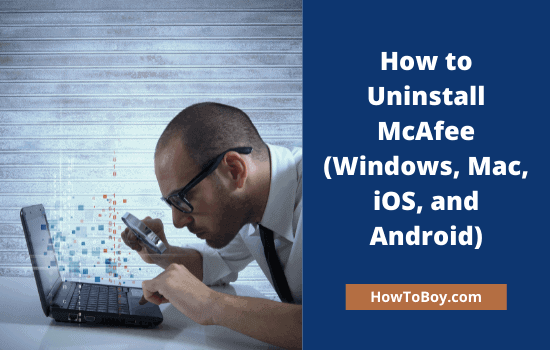How to Leave a WhatsApp Group Permanently?
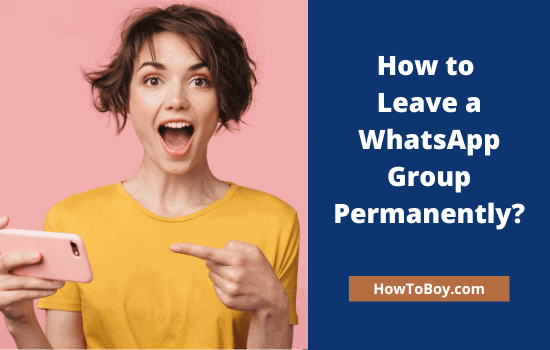
WhatsApp group is a fantastic place to interact with people of similar interests or share your thoughts and nostalgic memories with friends and family. It lets you upload and share images, videos, and other various file types for free just by consuming your data balance.
Users can create groups on WhatsApp to bring their classmates, colleagues, etc and etc under one roof. So they can share common updates and messages easily in one click. But do you know the most frustrating part of a WhatsApp group?
Annoying notifications. You will get continuous mobile notifications whenever a member post on the group. It will disturb you at every moment depends on the group’s activity level. Is there any way to disable WhatsApp group notifications?
Yes, certainly.
Disable WhatsApp group notifications
Follow these steps to disable notifications from annoying WhatsApp groups,
1. Open WhatsApp on your Android or iPhone and click on the group link to disable notifications from it.
2. Tap the three dots icon from the top right corner of the screen. Choose ‘Mute notifications’ from the menu.
How long you want to stop receiving notifications from the group?
A pop-up box will open with options to set your periods such as 8 hours, 1 week, and 1 year. After the chosen period, you will receive notifications from the group as usual.
Now you have successfully turned off group alerts and a mute icon will appear next to the group name on your WhatsApp home screen. But still, muted group posts will land in your account and consume space in the phone’s internal storage.
Leaving unwanted groups is the only way to clean up your WhatsApp account and stop filling the storage with bulk updates.
Leaving a WhatsApp group
Open your WhatsApp group on mobile.
Tap the group name from the top. The list of group members and their phone numbers will appear on the screen. Scroll down to the bottom to view exit option.
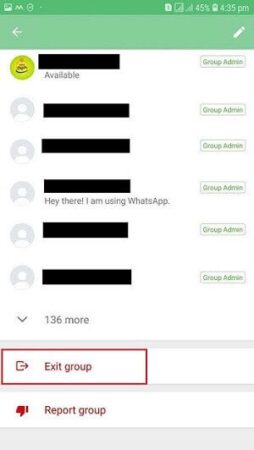
Choose ‘Exit group’ to leave the group. WhatsApp will confirm your request by showing a pop-up box prompt. Click on ‘Exit’ again to confirm.
That’s it. Now you are out of the group. You won’t see any future updates from the group even though its icon and existing posts will remain in your chats screen until you go to the next step.
Deleting a WhatsApp group
Open a WhatsApp group that you already left. Click the group name from the top. Scroll-down through members list to the bottom to view the delete option.
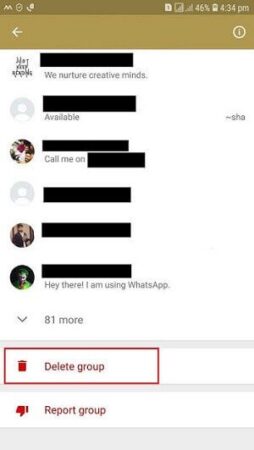
Tap the ‘Delete group’ option. A box will open to confirm your request. Check ‘Delete media from my phone to delete group media that you already downloaded to the device. Click on ‘Delete’ to confirm.
Done. The group will be removed from your chat screen and WhatsApp account.
Read How to Hack a Facebook Account and Protect Yourself from being Hacked?