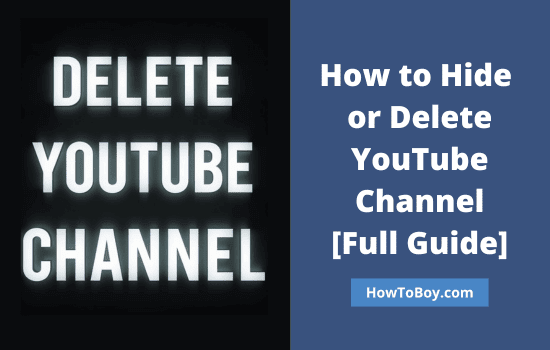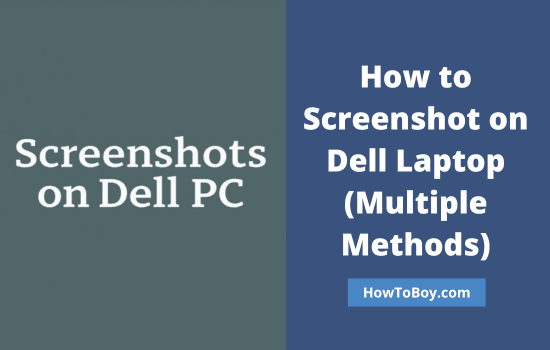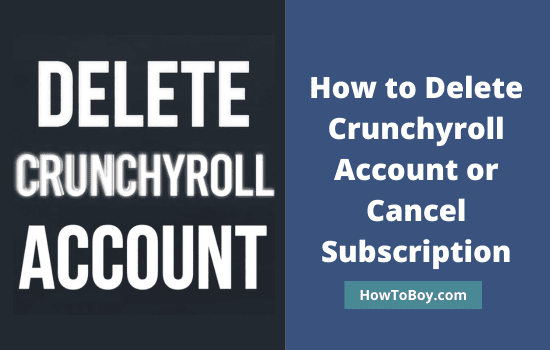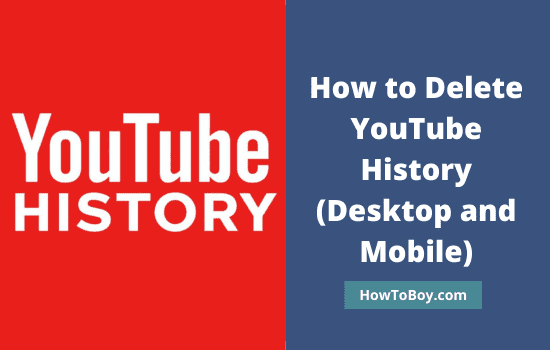
YouTube is a favorite place for many of us to watch movies and videos. It hosts millions of videos in various categories, including songs, TV shows, documentaries, films, and more, that you can watch on any device with an internet connection.
Search for a video, filter the results to eliminate non-related links, and watch. It works like a portable cinema theater on your mobile. But do you know that YouTube keeps a record of all your activities?
It contains a list of watched videos, search history, comments left, and more. Google remembers those things to recommend similar videos that you might be interested in, serve localized ads, send reminders about the videos you partially watched, and more. As a result, you can quickly find videos that match your previous browsing history and save time.
On the other hand, if anyone visits your YouTube account, they will get a clear picture of your tastes and interests. They will come to know what you are doing on the video hosting site and what kind of videos you are watching.
Do you want it to happen?
Keep an eye on your YouTube history and clear it regularly. Today, we’ll tell you how to delete YouTube history on both desktop and mobile.
Contents
Delete YouTube History (Desktop)
Google allows you to manage activities and erase history from the YouTube home page in simple steps. It’s also possible to prevent YouTube from tracking your browsing activities, but this may impact your personalized experiences across devices signed in with the same Google account.
Visit https://www.youtube.com on desktop and sign in with your account. Tap the three lines icon from the top left corner of the screen. Select History from the left side menu.

YouTube organizes its history in various categories, including watch history, search history, comments, community, and live chat.
Mouse over a video link or search term to delete your history for that item individually. Click on the “Clear all watch history” link to delete them in bulk. A prompt will appear overlaying the main screen to confirm your request. Choose the Clear watch history button again to confirm.
Done.
The history page will appear with an empty list. Repeat this step for the search history as well. Click on the Pause watch history link to stop recording your future activities on YouTube.
Delete YouTube History by Last Hour, Date, and Custom Period
Visit the “Manage all activity” link on the same page to find and delete your YouTube history by date, last hour, last day, or within a custom range.

Choose ‘Delete activity by’ from the left pane of your screen. A pop-up box will open to delete activity by the last hour, the last day, always, and within a custom range.
Select a period and click ‘Delete’ again.
That’s all.
All your YouTube activities during the chosen period will be deleted.
How to Automatically Delete YouTube History?
Click on ‘Set up automatic deletions’ to create a schedule for automatically deleting your YouTube history.

YouTube lets you delete history in three ways: manually, every 3 months, and every 18 months. Select an option and hit Next.

Confirm your changes to the settings and click OK to save. Hereafter, you need not worry about your YouTube history, as it will be automatically deleted according to the scheduled plan.
Delete YouTube history (iOS & Android)
iPhone and Android smartphones have similar settings on YouTube. Deletion will clear your entire watch or search history on YouTube on all devices signed in with the same account.
Open YouTube on mobile first. Tap your profile picture from the top-right corner of the screen and choose ‘Settings’ from the menu.

Choose ‘History and Privacy’ from the Settings panel.

Tap on Clear history to erase your relevant activities from the account. A pop-up box will open, and click on the Clear history option again to confirm.
Follow the same procedure to erase both your watch and search history. Drag the toggle button to the right to prevent YouTube from recording your future activities.