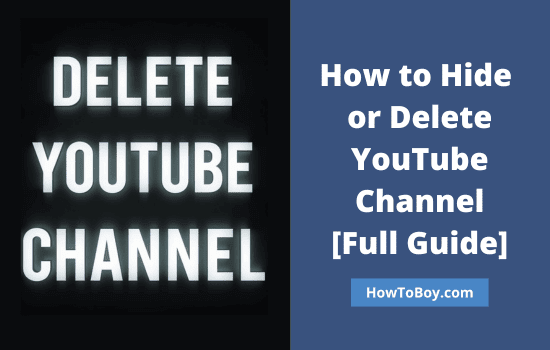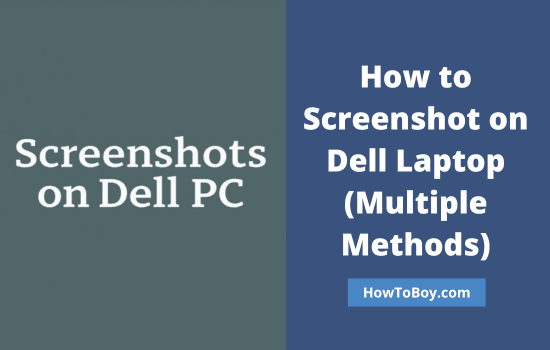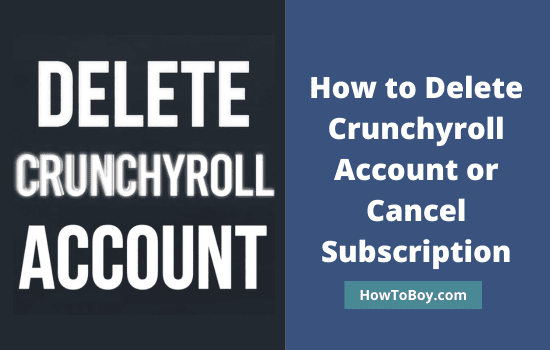Want to track what people do on your website after clicking your Facebook or Instagram ads? That’s where the Meta Pixel (formerly Facebook Pixel) comes in.
It’s a small piece of tracking code that connects your WordPress site to your Meta Business account. Once installed, it monitors user actions, including page views, sign-ups, and purchases. You can use this data to improve your ad targeting, measure results, and get better returns on your campaigns.
In this guide, you’ll learn how to install Meta Pixel on WordPress step-by-step — using a plugin, manually, or through Google Tag Manager. No coding experience needed.
By the end, your website will be ready to track visitors, record conversions, and power up your Meta ads strategy.
Let us get started.
Contents
- 1 What is Meta Pixel?
- 2 Why You Should Install Meta Pixel on WordPress?
- 3 1. Create a Meta Pixel in Meta Business Suite
- 4 2. How to Install Facebook Pixel with a Third Party Plugin
- 5 3. How to Install Facebook Pixel with Facebook Official Plugin
- 6 4. How to Install Facebook Pixel Manually
- 7 5. Install Meta Pixel Using Google Tag Manager
- 8 How to Validate Facebook Pixel on WordPress?
- 9 FAQ
What is Meta Pixel?
Meta Pixel is a piece of tracking code that you add to your website. It helps you understand how visitors interact with your site after seeing or clicking your Meta (Facebook or Instagram) ads.
Think of it as your website’s “analytics bridge” between WordPress and Meta Ads Manager. Once installed, it collects valuable data — such as page visits, clicks, form submissions, and purchases.
The Meta Pixel helps you:
- Measure the performance of your ads.
- Retarget people who visited your site.
- Build custom and lookalike audiences.
- Optimize ad delivery to get more conversions.
In short, Meta Pixel gives you the insights you need to spend smarter on ads and reach the right people at the right time.
Why You Should Install Meta Pixel on WordPress?
If you run ads on Facebook or Instagram, installing the Meta Pixel on your WordPress site is a must. It’s the tool that helps you understand what happens after someone clicks your ad.
Here’s why you need it:
1. Track Visitor Actions
Meta Pixel shows how people interact with your website — which pages they visit, what products they view, and where they drop off.
2. Measure Ad Performance
You can identify which ads lead to real results, such as sign-ups or sales. This helps you stop wasting money on ads that don’t convert.
3. Retarget Visitors
Ever notice ads that “follow” you after visiting a site? That’s Meta Pixel at work. You can retarget visitors who didn’t complete a purchase or take a desired action, and bring them back to your site.
4. Build Custom and Lookalike Audiences
Use your data to create custom audiences for future campaigns. Meta can also identify new users who behave similarly to your existing customers — thereby increasing your reach.
5. Optimize Ads Automatically
Meta Pixel learns from user behavior. Over time, it helps Meta’s algorithm show your ads to people most likely to convert.
With these benefits, installing Meta Pixel is one of the smartest steps you can take to enhance your ad performance and increase traffic to your WordPress site.
1. Create a Meta Pixel in Meta Business Suite
Before you can install Meta Pixel on your WordPress site, you first need to create it inside your Meta Business account. It only takes a few minutes.
Here’s how:
Step-by-Step Guide
1. Log in to Meta Business Suite
Visit business.facebook.com and sign in with your Facebook account.
2. Open “All Tools” → Choose “Events Manager” / “Data Sources”
Click the ☰ (menu icon) and select All Tools.
Under Advertise or Data, choose Events Manager or Data Sources.
(Depending on your interface, you may see “Datasets” directly.)
3. Click “Connect Data” → Choose “Web”
Select ‘Web’ because you want to track website activity.
4. Create a Dataset
Enter a name for your dataset (e.g., “My Website Tracking”).
Click Create.
The Meta Pixel is automatically included in this dataset.
5. Connect Third-Party Tools (Optional)
You may see a prompt to connect to Madgicx or other platforms. This step is optional and can be skipped if you prefer to manage your Pixel manually
6. Obtain Your Pixel ID
- After creating the dataset, you’ll be directed to its details page.
- Here, you can find your Pixel ID. This ID is used to connect your Meta Pixel to your WordPress site.
Optional: If you prefer, you can skip this step and manually install the Pixel on WordPress later.
That’s it! You’ve created your Meta Pixel.
2. How to Install Facebook Pixel with a Third Party Plugin

PixelYourSite is an all-in-one plugin that connects Facebook Pixel and Google Analytics to your WordPress site. It also allows you to install Pinterest, Google Ads, and Bing tags in quick moments.
After activation, open plugin settings to configure.

Tap the Settings icon to configure Meta Pixel for your site.

Enter your Pixel ID first. Open Facebook Event Manager and copy the ID next to your Pixel account.
Paste it into the ID field. Save settings. Once connected, the plugin will automatically insert the Pixel code on all pages
That’s it.
Tip: Use the Meta Pixel Helper Chrome Extension to make sure the Pixel is firing correctly on your site.
3. How to Install Facebook Pixel with Facebook Official Plugin
Facebook has developed a simple plugin to connect your WordPress site to an ad account. It helps you track visitors without manually installing any code.
Sign in to WordPress and search for ‘Meta pixel for WordPress’.

This is the official Facebook Pixel plugin for WordPress. Install and activate it.

Open plugin settings and click on Get Started. A pop-up box will open to connect to your Facebook account. After signing in, you will get an option to connect WordPress to Facebook.

Hit the Continue button to allow. Grant necessary permissions in the next steps to access your business account on Facebook.
Finally, you will get this kind of screen.

You’ve successfully connected WordPress to Facebook Pixel.
4. How to Install Facebook Pixel Manually
If you prefer not to use a plugin, you can add the Meta Pixel directly to your WordPress theme. This method gives you full control but requires a little care.
Step-by-Step
Go to Your Dataset in Events Manager
- Log in to Meta Business Suite.
- Open Events Manager.
- Click on the dataset you created (e.g., “My Website Tracking”).
Locate Pixel Base Code
- In the dataset details,you can find your Pixel ID.
- Meta now shows an option to copy the Pixel code directly.
- Copy it.
Add the Pixel Code to WordPress
- In your WordPress dashboard, go to Appearance → Theme File Editor → header.php (or use a child theme).
- Paste the Pixel code just before the closing
</head>tag. - Save changes.
Verify Installation
- Use the Meta Pixel Helper Chrome Extension to check if the Pixel is firing correctly on your site.
5. Install Meta Pixel Using Google Tag Manager
Using Google Tag Manager allows you to deploy the Meta Pixel without touching your WordPress theme files. It’s also easier to manage multiple tracking scripts.
Step-by-Step
Set Up Google Tag Manager
- If you don’t have GTM installed, go to Google Tag Manager and create an account.
- Add the GTM container code to your WordPress site (usually in the header).
- Plugins like Insert Headers and Footers or WPCode can help add GTM code without editing
header.php.
Create a New Tag in GTM
- Log in to your GTM account and open your container.
- Click Tags → New → Tag Configuration → Custom HTML.
Add Meta Pixel Code
- Paste your Meta Pixel base code (from your dataset in Meta Business Suite) into the Custom HTML field.
- You don’t need to modify the code — just paste it as-is.
Set Trigger
Click Triggering → All Pages. This ensures the Pixel fires on every page of your WordPress site.
Save and Publish
Click Save, then Submit → Publish in GTM. The Pixel code is now live on your site.
Verify Installation
Open your site in Chrome and use the Meta Pixel Helper Chrome Extension to check if the Pixel fires correctly.
You should see the Pixel ID detected and firing on all pages.
How to Validate Facebook Pixel on WordPress?
After installing the Meta Pixel (via plugin, manual code, or GTM), it’s essential to verify that it’s working properly. An incorrect setup can lead to missed conversions and inaccurate tracking.
1. Use the Meta Pixel Helper Chrome Extension
- Install the Meta Pixel Helper in Chrome.
- Open your WordPress website in Chrome.
- Click the Pixel Helper icon in the toolbar.
What to look for:
- Your Pixel ID should be detected.
- A green checkmark indicates the Pixel is firing correctly.
- Any errors will appear with guidance on fixing them.
2. Verify Using Test Events
- Go to Meta Events Manager.
- Select your dataset / Pixel.
- Click on the Test Events tab.
- Enter your website URL and open it in a new tab.
- Interact with your site (e.g., page views, form submissions, purchases).
- You should see these events appear in real time in the Test Events panel.
Tip: Use Incognito Mode in your browser to avoid conflicts from logged-in WordPress users.
3. Check Event History
- For long-term verification, go to the History tab in Events Manager.
- This shows all events received by your Pixel over the last 7–28 days.
- Useful to ensure data is being collected consistently over time.
Troubleshooting Tips
No Pixel Detected:
- Ensure the correct Pixel ID is installed.
- Clear your WordPress cache.
- Avoid installing the Pixel in multiple places (plugin + manual code).
Events Not Appearing in Test Events:
- Confirm you opened your website in the same browser session you entered in Test Events.
- Disable ad blockers, which can block Pixel tracking.
Duplicate Events:
Remove extra Pixel installations to avoid double-counting events.
Read How to Find and Delete Unused Images in WordPress