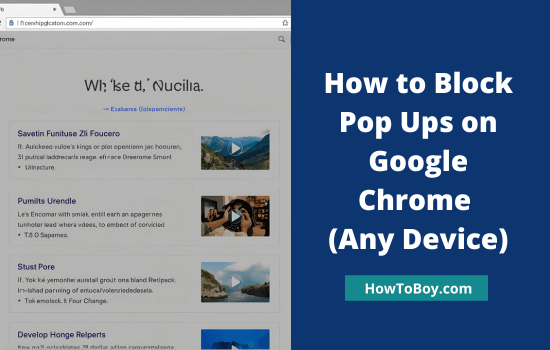Every search you make on Google is stored. This data helps with faster suggestions, personalised ads, and recommendations. But not everyone likes their searches being tracked.
Deleting your Google search history gives you more control. You can remove single searches, a full day of activity, or even set auto-delete.
In this guide, I will show you how to delete your search history on desktop, Android, iPhone, and browsers.
Contents
- 1 Browser History vs Google Search History
- 2 How to Delete your Browser History on a Computer?
- 3 How to Delete Your Browser History on iOS/Android?
- 4 How to Delete Google Search History on a Computer?
- 5 How to Delete Google Search History on Android?
- 6 How to Delete Google Search History on iPhone/iPad?
- 7 How to Prevent Google from Saving Your Search History?
- 8 FAQ
Browser History vs Google Search History
Google keeps track of the searches you make while signed in. This is stored in your Google Account under “My Activity.”
There are two types of history:
- Account-based history – saved in your Google profile and linked to all devices you use.
- Browser history – saved locally on your browser, like Chrome, Firefox, Safari, or Edge.
Google uses this history to personalise search results, recommend content, and target ads. But this means your activity is stored for years unless you delete it.
How to Delete your Browser History on a Computer?
Let us check how to delete your browser history on a Windows/Mac PC.
1. Delete Search History in Google Chrome
Follow these steps to delete your search history on Chrome,
- Tap the ‘three-dots’ icon in the top right corner of your browser (next to your profile picture).
- A slide-down menu will appear, choose ‘History’ > ‘History’ from the list. Alternatively, you can press Ctrl+H in the keyboard to view your browser history directly.
- Click ‘Clear browsing data’ from the left sidebar.
- You will see a pop-up window with options to delete your browsing history (Last hour, last 24 hours, last 7 days, last 4 weeks, and all time). Select an option and tap the blue color ‘Clear data’ button to finish. This will erase your browsing history, cached images, and files instantly.
2. Delete Search History in Mozilla Firefox
Follow these steps to delete your search history on the Firefox browser,
- Tap the ‘three-lines’ icon from the top of your browser window to open menu
- Click History, then Clear Recent history.

- Select a time range to delete your browsing history, from the last hour to everything, from the drop-down list.
- Put a tick mark in appropriate options and tap OK button.
3. Delete Search History in Microsoft Edge
Follow these steps to delete your search history on Microsoft Edge,
- Tap the ‘three-dots’ icon from the top-right corner of your Edge window.
- Choose ‘History’ (Ctrl+H) from the list.
- It will show your recent browsing history in a slide-down box. Tap the ‘three-dots’ icon on the top (next to the search icon) to view more options.

Select ‘Open history page’ to view your entire browsing history in full screen. Or click ‘Clear browsing data’ to erase your browsing history, download history, cookies, and cached images and files.
Then, Edge will serve a pop-up box like this,

Select a time range and relevant checkboxes. Click ‘Clear now’ button to delete.
4. Delete Search History in Brave
These steps will help you delete search history on Brave browser,
- Tap the ‘three-lines’ icon from the top-right side.
- Select History from the menu. A sublevel menu will appear as in the slide panel. Choose History once again.
- Click ‘Clear browsing data’ from the left sidebar.
- Select a time range and type of history content that you want to delete. Click ‘Clear data’ button to finish.
5. Delete Search History in Safari
These are the steps to delete search history on Safari browser,
- Click History menu from the top of your Safari browser. Scroll-down to the bottom and select Clear history from the list.
- Select a timeframe in the pop-up box. Click ‘Clear history’ button top erase.
How to Delete Your Browser History on iOS/Android?
Follow these steps to clear your browser history on a iOS or Android device,
1. Delete Search History in Google Chrome on Android
Here’s how to delete your search history on Android for Chrome browser,
- Click the ‘three-dots’ icon from the top of your Chrome browser
- Select History from the menu, It will show your entire Chrome history in the next page.
- Click ‘Clear browsing data’. Select a time frame and history type. Tap ‘Clear data’ once again.
2. Delete Search History in Google Chrome on iPhone/iPad
These steps will help you clear search history on iOS devices for Google Chrome,
- Click the ‘three-dots’ icon from the bottom-right corner. Select History from the menu list.
- At the bottom, click ‘Clear browsing data’.
- Select your time range and history type that you want to delete.
- Click ‘Clear browsing data’ from the top to delete.
How to Delete Google Search History on a Computer?
Google keeps a record of all your search activities and allows you to clear them either individually or in bulk.
- Sign in to Google & visit Google My Activity page to view and delete your entire Google search history.

This page will list your activity history in different sections, such as Web & app activity, Location History, and YouTube History.
The Web & app activity covers your activities in all Google apps like Google Search, Google Play Store, Google Translate, etc.
Click the ‘right-arrow’ icon that appears under Web & app activity to view your browsing log on those applications. Location History displays your Google Maps history, and YouTube history covers your browsing activities on the video hosting site.
- Google shows various options to manage your history on the left pane of the screen. Click ‘Delete activity by’ option to clear activity by last hour, last day, always, and within a custom range. Choose ‘always’ to delete your entire browsing history on web and apps.
- Next, you will get a pop-up box like this,

Select Google apps in which you want to clear the history. By default, it will select 11 Google products to clear activity. Click Next to go to the next page.

Click on Delete to confirm. That’s it. Your Google search history is successfully deleted.
How to Delete Google Search History on Android?
Need to clear Google search history on your Android smartphone or tablet? Here’s how it works,
- Open Settings app on your Android phone or tablet. Scroll-down to the bottom to locate Google Account settings.
- Then, you will see a page like this,

Click ‘Manage your Google Account’.
- Under Privacy & Personalization, click ‘Manage your data & privacy’ option.

- Similar to web browser settings, you will see activity logs in different sections (Web & App Activity, Location History, and YouTube History) in Android smartphones too. Locate History settings and click ‘My activity’ under it.

- Scroll to the bottom to view your entire Google search history.

Click ‘Delete’ to clear your search history. Set a time frame and select Google products to delete your activity in them. Click on Next.
Finally, click the Delete button to confirm.
How to Delete Google Search History on iPhone/iPad?
This is how to delete your Google search history on iPhone or iPad,
- Open https://myactivity.google.com/ on your iPhone or iPad.
- Click ‘Delete activity by’ from the left sidebar.
- Select a time frame and Google products to delete your activity history.
- Click on Delete to confirm.
How to Prevent Google from Saving Your Search History?
There are two ways to prevent Google from saving your search activities,
1. Activity Controls
- Visit Google My Activity page and click ‘Activity Controls’ from the left pane.
- On the right side, you will see options to manage Web & app activity, Location history, and YouTube history.

- Click ‘Turn off’ under each section to disable it.
Done. Thereafter, Google won’t save your search history.
2. Enable private browsing

Activating private browsing is another way to prevent Google from tracking your activities. All major browsers allow you to browse websites in incognito mode, which is designed to enhance users’ privacy.
In incognito mode, browsers won’t save your activities, including history, form fill details, and others.
In Google Chrome, click the three dots icon in the top right corner of the screen > New incognito window to turn on private browsing.
For Mozilla Firefox, click the hamburger icon on the top right > New Private window to browse anonymously.
In Microsoft Edge, click the three dots icon from the top right > New In Private window
In Opera, click Menu in the top left corner > New private browsing window to enable incognito mode.
You may also be interested in these posts ↴