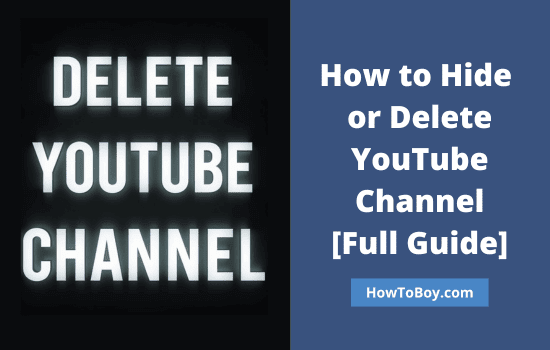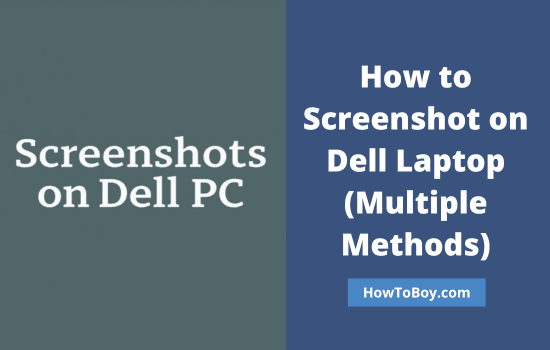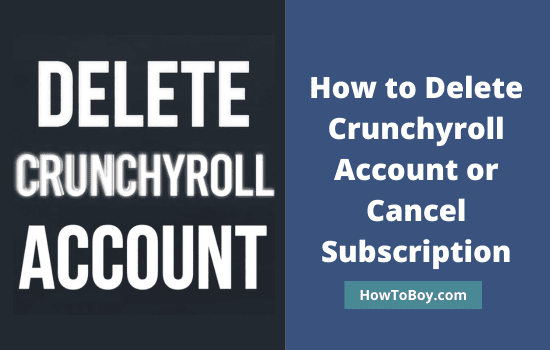Chrome is the most popular browser in the world. Many of us use it daily for work, study, and entertainment. But distractions are only a click away. Social media, streaming sites, or unsafe pages can waste time or pose risks.
Blocking websites on Chrome helps you stay focused and safe. Parents can use it to protect kids. Workers and students can use it to avoid distractions.
The good news is that there are many ways to do it. You can use extensions, built-in settings, or system tools to achieve this. In this guide, we’ll cover step-by-step methods for blocking websites on Chrome for both desktop and mobile devices.
By the end, you’ll know exactly how to block any site you want on Chrome.
Contents
- 1 Can You Block Websites Directly in Chrome?
- 2 How to Block a Website on Chrome (Desktop)
- 3 How to Block a Website on Chrome (Incognito Mode)
- 4 How to Block a Website on Chrome (No extensions)
- 5 How to Block a Website on Chrome (Android)
- 6 How to Block a Website on Chrome (iPhone)
- 7 How to Block Adult or Inappropriate Content on Chrome
- 8 How to Schedule Website Blocking on Chrome
- 9 How to Unblock a Website on Chrome
- 10 Best Chrome Extensions for Blocking Websites
- 11 FAQ
Can You Block Websites Directly in Chrome?
Chrome does not have a built-in website blocker for general use. You can’t just type a site name and block it from loading.
The browser does have safe browsing tools. It warns about harmful or suspicious sites, but it won’t block specific websites you choose.
This is why most people rely on extensions or system-level settings. Extensions make it easy to block sites with just a few clicks. System methods like editing the hosts file work outside Chrome and cover all browsers.
So while Chrome alone can’t block sites, there are reliable ways to do it with the right tools.
How to Block a Website on Chrome (Desktop)
Installing a Chrome extension is the best and quickest method to block a website.
For this job, various extensions are available on the Chrome Web Store. BlockSite and StayFocusd are two popular examples. They are easy to configure and work well on mobiles and in incognito mode.
1. Visit the Chrome Web Store and install the BlockSite extension on your browser.
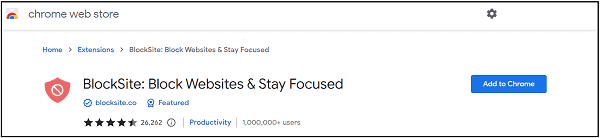
Click the ‘Add to Chrome’ button to install it. To begin installing, it will seek permission to read and change your data on the websites you visit. Click ‘Add extension’ to grant and confirm.
2. After installation, it automatically brings you to the Block Sites page. Here, add website URLs that you want to block.
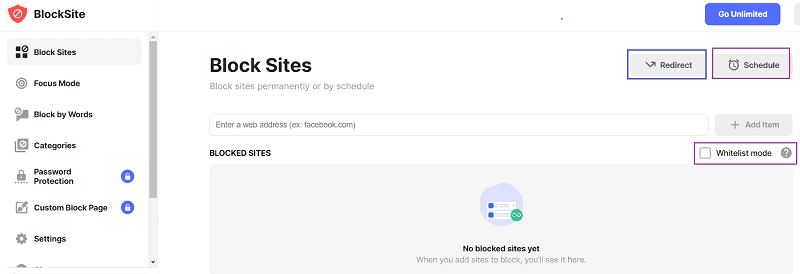
Add URLs one by one and hit enter to save. On the right side, you will see some interesting options to enable redirection, scheduling, and advanced blocking.
- Redirect: If someone attempts to access a blocked site, they will be redirected to a domain you have assigned.
- Schedule: Create a blocking schedule (Eg, 10 am to 4 pm on Monday to Friday)
- Whitelist: Block all websites except those in the whitelist
3. Later, if someone tries to open the blocked website, they will get a message like this,
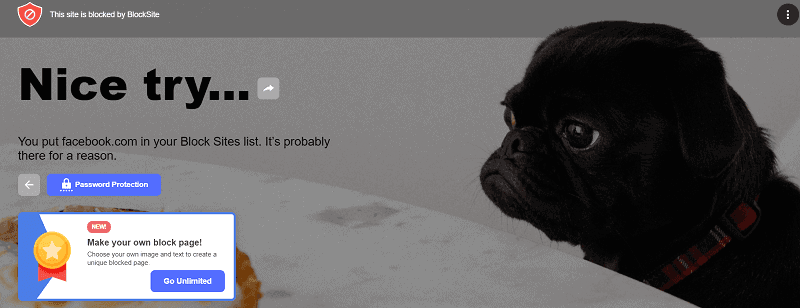
Unfortunately, anyone can change extension settings and remove sites from the blocked list. To avoid such a situation, consider upgrading to a premium plan. It costs just $3.99 per month.
A premium user can enable password protection to lock settings and add an unlimited number of URLs to the blocked list. No one can uninstall BlockSite, either.
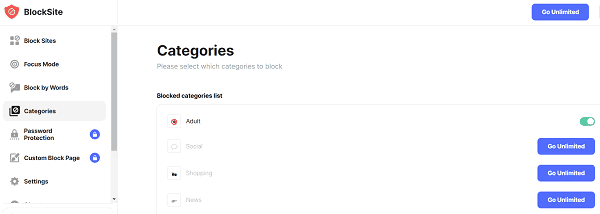
Category blocking is another advantage of the tool. There are options to block adult, gambling, sports, social, and other category websites with just one click. No need to enter specific URLs. Select a category and enable protection.
That’s it.
How to Block a Website on Chrome (Incognito Mode)
We know that no browser extension works in Incognito mode. So, is it possible to block websites with BlockSite?
For that, you should enable it in incognito mode as well. Let us check how you can do this.
- Open BlockSite settings first (Click on the extension icon from the browser menu, then the gear icon)
- Scroll down through the left sidebar to view settings.
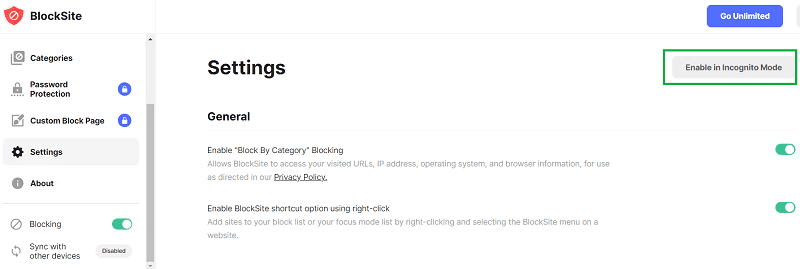
Tap the Enable in Incognito mode button. A pop-up box will appear with the following instructions,
- Type chrome://extensions/ in your address bar.
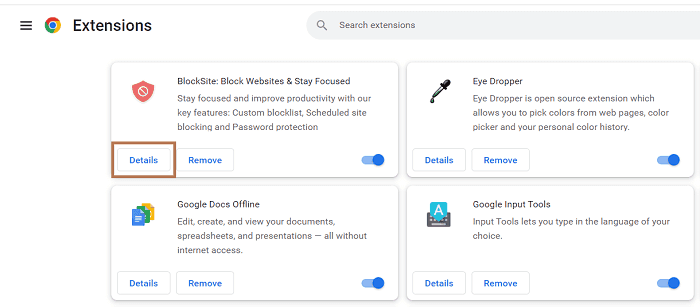
Locate ‘BlockSite’ from the list and click Details.
- Turn on the ‘Allow in Incognito’ option.

Done.
How to Block a Website on Chrome (No extensions)
Do you want to block websites on Chrome without installing any extensions? It is possible.
However, you should have a Google Admin Console account like Google Workspace or Cloud Identity.
- Sign in to admin.google.com with your administrator account.
- Visit Devices > Chrome from the homepage.
- Head to Settings > Users & browsers.
- Select ‘top organizational unit’ to apply blocking to all users and browsers on your workspace. If not, select an appropriate child organizational unit to apply to the settings.
- Scroll down to locate URL blocking. You’ll find two options there,
Blocked URLs—enter URLs that you want to block
Blocked URL exceptions— In other words, URL whitelist. Enter URLs that you want to allow access.
Save changes.
How to Block a Website on Chrome (Android)
Android users can easily block websites using the BlockSite app. Follow these steps to install the app on your mobile and enable blocking.
- Open the Google Play Store and search for BlockSite (or Stay Focused).
- Install it on your device.
- After installation, open BlockSite and allow it to manage your accessibility settings. It automatically redirects you to the accessibility settings page. Find ‘BlockSite’ and drag the toggle button to the right to allow.
- Return to the BlockSite interface and tap the ‘+’ button to block sites. Enter a domain name or a keyword in the search box for matching suggestions. Tap the ‘+’ symbol next to a website name or keyword to block.
- Click done on the top.
It has been successfully added to your blocked list. If someone tries to open a website you’ve blocked, you’ll see the worried puppy we saw earlier on desktop computers.
Some Android devices let you block apps directly through Digital Wellbeing or device settings
How to Block a Website on Chrome (iPhone)
The iPhones have a mechanism to block websites without using any app. Let’s see how it is.
- Open phone settings and scroll to the bottom to locate ‘Screen Time’, then ‘Content & Privacy Restrictions’.
- Again, scroll down the new page and open ‘Web Content’.
- Check ‘Limit Adult Websites’.
- Click ‘Add website’ under Never Allow.
- Enter URLs to block. Apple will automatically block the URLs you mentioned on Chrome.
Read How to Delete Your Google Search History
How to Block Adult or Inappropriate Content on Chrome
Protecting kids or avoiding unsafe sites is important. Chrome and Google offer several tools for this.
Use Google SafeSearch

- Go to Google Chrome Settings.
- Turn on Enhanced protection under Privacy and Security> Security.
- This automatically blocks dangerous sites, downloads, and extensions that affect your online security.
Parental Control with Family Link
- Install Google Family Link on parent and child devices.
- Manage the child’s Chrome activity.
- Block specific websites or restrict site categories.
How to Schedule Website Blocking on Chrome
Sometimes you only want to block sites during certain hours, like work or study time.
Using Extensions
- Install a blocker extension like BlockSite or StayFocusd.
- Open the extension settings.
- Look for scheduling options.
- Set start and end times for blocking specific websites.
Using Digital Wellbeing
Android’s Digital Wellbeing lets you block applications like Facebook and Google Chrome with a screen time goal or on schedule.
- Open Android settings and search for Digital Wellbeing.
- Tap on Digital Wellbeing and parental controls.
- Head to App Timers.
- Click on Tap to select the item. This will list all installed apps on your device by category.
- Select Google Chrome or any other app you want to block on schedule. Done.
- Set a date and time.
- Save.
How to Unblock a Website on Chrome
Sometimes you need to reverse a block. The process depends on the method used.
If You Used an Extension
- Open the extension settings.
- Find the list of blocked websites.
- Remove the site from the list or disable the extension.
If You Used Parental Controls or Screen Time
- Adjust the settings in Family Link, Screen Time, or device restrictions.
- Remove the site from the blocked list.
Unblocking is quick and restores access without affecting other blocked sites.
Best Chrome Extensions for Blocking Websites
Using a reliable extension makes blocking websites easy. Here are some top options:
1. BlockSite
- Free and simple to use.
- Lets you block websites and keywords.
- Includes scheduling and work mode features.
2. StayFocusd
- Focused on productivity.
- Set daily time limits for distracting sites.
- Works well for avoiding social media during work.
3. BlockerX
- Automatically blocks adult content.
- Can block custom sites as well.
- Simple interface for beginners.
4. StayFree
- Filters websites by category like Reels, Shorts, Stories, etc.
- Blocks unwanted content efficiently.
5. BlockSite
- Lightweight and easy to configure.
- Good for temporary (on schedule) or permanent blocks.
- Offers password protection for settings.
Extensions save time and provide extra features that manual methods don’t offer.