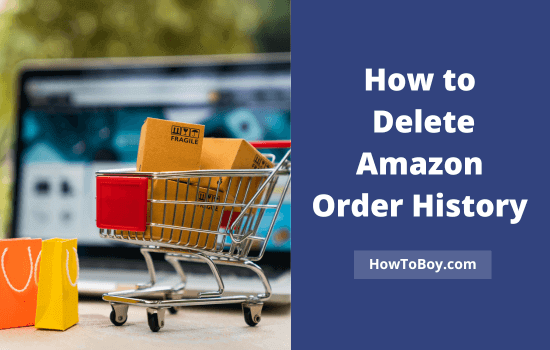
If you don’t want something purchased from Amazon to show up in your order history, you need to hide it. But is it possible? This guide explains how to hide or delete product details from your Amazon order history.
You bought something you liked from Amazon. But you don’t want your spouse or anyone else with account access to know that. That is why you have come to this page for details.
Unfortunately, Amazon doesn’t allow users to remove their order history. They securely store information about the products you have purchased from the time your account is created to the time it is closed. This will help you know the date and price of each item purchased at a later moment.
In other words, closing your Amazon account is the only way to delete your order history.
Wait.
There is an alternative solution. It is possible to hide your order details by archiving it.
Contents
How to Hide Amazon Orders Easily
Currently, the order archive feature is not available on the Amazon iOS and Android apps. You should visit Amazon on a web browser to archive and un-archive orders from your purchase history.
Step 1: Sign in to your Amazon account first.

Visit Returns & Orders from the top-right corner.
Step 2: Locate the order that you want to hide

Click Archive order at the bottom of your order. A pop-up box will appear to confirm your request.

Tap Archive order button to confirm. Then, you will get a confirmation message like this.

Thereafter, the archived order will not appear in your purchase history. Amazon allows you to archive or hide up to 500 orders like this.
How to View Hidden Orders in your Amazon Account
Amazon will move archived orders to a separate list, so you can view and unhide them anytime.
Step 1: Sign in to Amazon.

Visit Your Account from the top-right side.
Step 2: Locate Archived orders section from the main page

Open it.
Step 3: Amazon displays all hidden orders in your account on this page.

Click on Unarchive Order at the bottom to unhide and send it to your order list, again.
Head to Your Orders, and the order you unarchived just now should appear there.
How to Clear Amazon Browsing History
Your browsing history can help others understand your product browsing habits and give them an indication of what you plan to buy next. Here’s how to clear your browsing history on Amazon.
1. Sign in to Amazon from a web browser.

Locate your history widget on the main screen. Click ‘View your browsing history’.
2. A new page will open with all the products you browsed recently.

You can remove items from history either individually or in bulk. Click ‘Remove from view’ to delete products one by one. Otherwise, click on ‘Manage history’ on the top-right side and click ‘Remove all items from view’ to erase your entire browsing history.
Amazon also allows you to turn off browsing history in one 1-click. Drag the toggle button to the left to prevent Amazon from saving your activities.
Read How to Contact Seller on Amazon



