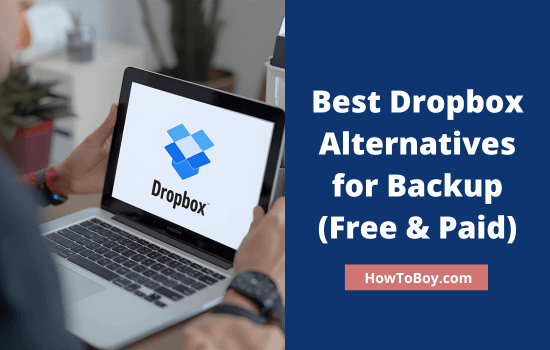| Error code 83 is frequently encountered by Disney Plus customers. Let’s check how to fix it and how to watch Disney Plus videos seamlessly on your computer, smartphone and other devices. |
Error Code 83 appears when Disney+ detects that your device or connection is unable to play protected video. The app blocks playback and throws the “Something went wrong. Please try again” message.
In most cases, the solution is a combination of device compatibility checks, app updates, and network adjustments. Disney’s Help Center labels 83 as a device compatibility or connection issue, which aligns with what users observe across platforms.
In this guide, I provide you with complete troubleshooting steps to solve issues. It begins with quick checks, then transitions into device-specific fixes and advanced tips. You’ll also see the latest notes on supported devices, browser requirements, and internet speeds for HD and 4K.
Contents
- 1 What is Error Code 83 on Disney Plus?
- 2 Quick Fix Checklist (Do These First)
- 3 How to Fix Error Code 83 on Disney Plus?
- 3.1 1. Internet connection
- 3.2 2. Update the Disney+ app and your device’s software
- 3.3 3. Force close/restart Disney+
- 3.4 4. Confirm your device is actually supported
- 3.5 5. Power-cycle everything
- 3.6 6. Check browser and DRM support (desktop/laptop)
- 3.7 7. Turn off VPNs, proxies, smart DNS, and region spoofing
- 3.8 8. Try a different connection path
- 3.9 9. Sign out everywhere, then sign back in
- 3.10 Final Thoughts
- 4 FAQ
What is Error Code 83 on Disney Plus?
Each error code has a clear definition that leads to its cause. You will get the following message regarding code 83,
“Something went wrong. Please try again. If the problem persists, visit the Disney+ Help Center (Error Code 83)”.
Disney has clarified which device types of content can be accessed. For example, if you use a computer, you can watch videos from Windows, Mac, and Chrome OS. For smartphone users, the account can also be accessed only on Android, iOS, and Amazon Fire devices.

If you try to watch the video from unsupported devices or apps, Disney will automatically block it and show error code 83. So first, make sure you are using the right device. If the problem still persists, go to the next section to detect actual reasons and get fixes.
Quick Fix Checklist (Do These First)
How to Fix Error Code 83 on Disney Plus?
These are other situations that can cause error code 83 and their solutions,
1. Internet connection
A fast and stable internet connection is essential to stream videos smoothly. For wired connections, make sure your router is working properly. If necessary, you can try restarting the router device. This method is often used to solve the problem.
For wireless data connections, check that it has a full signal and is green. Error code 83 may appear even if the internet is down. See if other web pages and YouTube videos are open.
Disney+ publishes recommended speeds:
- HD: 5 Mbps
- Live streams: 8 Mbps
- 4K UHD: 25 Mbps
If your tests fall below those numbers—or fluctuate a lot—Error 83 can appear alongside buffering and quality drops. Run a speed test near your TV/streaming device. If Wi-Fi is weak, move closer, reduce interference, or use Ethernet.
Now do as below,
- If no website opens, restart your data card device.
- If it doesn’t help you solve things or face slow speed issues, contact your internet service provider and file a complaint.
2. Update the Disney+ app and your device’s software
As a security measure, apps like Disney frequently update their list of supported device models. Ensure your phone is not too old and the operating system is up-to-date.
Otherwise, there might be a bug in your Disney app version. They will fix it in the next update.
Check the App Store or Google Play Store to see if there is an update for the Disney Plus app. Upgrading to it will probably solve your problem.
On Roku, Fire TV, Apple TV, PlayStation, Xbox, Android TV/Google TV, and set-top boxes, check system updates as well as app updates. On phones and tablets, update iOS/iPadOS or Android and then update Disney+.
Disney+ ties playback to DRM and security components inside the OS and browser. Outdated builds can fail those checks and raise 83. Disney’s help pages and third-party guides align on this.
3. Force close/restart Disney+
This is another method to fix Disney Plus error code 83 on desktops, mobiles, and other streaming devices.
- Exit the Disney Plus tab on your web browser. Clear history and cache. Try another browser to ensure that it’s not a browser-related issue.
- On smartphones and tablets, clear the app cache first (Settings > Apps > Disney+ > Storage & cache > clear cache). Then, force close it (Apps > Disney+ > Force stop). Force close all running apps as well. Click the three-line icon in the bottom-right corner of your screen. It will show all running apps on your device. Tap ‘the Close all’ button.
- On other device types, close Disney+ as usual.
Open Disney Plus again and try to play any video. Restart your device to check if it solves things. Most of the problems in mobiles can be solved by restarting.
If these steps not helped, uninstall and reinstall Disney Plus. Sign in to your account and watch any video that is played.
4. Confirm your device is actually supported
Disney+ maintains a current list of supported devices and categories (browsers, phones, tablets, streaming sticks, consoles, smart TVs).
If yours sits outside that list—or lost support after an update—Error 83 can appear. Check the official list before going deeper.
Recent device news to keep in mind:
- Older Apple devices lose Disney+ app support starting December 1, 2025, according to multiple reports. Disney has not posted a model-by-model list on the Help Center as of now. If you own older Apple TV or iOS/iPadOS hardware stuck on legacy OS versions, this could be relevant.
- Samsung HDR10+ arrived on Disney+ this year, which means platform changes are coming to TV apps in earnest. That doesn’t cause error 83, but it does show that the app is evolving on TV platforms. OS and app updates are important.
If your device isn’t on the support list, move to a supported one. That’s the fastest route to a fix.
5. Power-cycle everything
- Turn your TV, streaming stick, console, or phone off.
- Unplug TVs and streaming sticks for 30–60 seconds.
- Reboot your router and modem.
- Open Disney+ again.
This clears bad sessions and shaky handshakes that block DRM playback. Tech help articles place this near the top for a reason.
6. Check browser and DRM support (desktop/laptop)
If you stream Disney+ in a browser, stick to supported browsers and versions. Disney’s Help Center lists requirements by OS. Update the browser if you lag behind.
- Windows 10/11: current Chrome, Edge, or Firefox.
- macOS: current Safari, Chrome, or Firefox.
- ChromeOS: current Chrome builds.
Some users are seeing error 83 when DRM modules fail checks (Widevine/PlayReady/FairPlay). This usually occurs with unusual browser builds or custom flags. Revert to default settings and current stable builds.
7. Turn off VPNs, proxies, smart DNS, and region spoofing
These tools can trip security checks or create a region mismatch. Disable them and try again. If you used one inside the router, remove that rule first.
8. Try a different connection path
Switch Wi-Fi bands (2.4 GHz ↔ 5 GHz).
Use Ethernet if your device supports it.
Try a mobile hotspot for a quick A/B test, then switch back.
If 83 disappears on a second network, your original path had stability or routing problems.
9. Sign out everywhere, then sign back in
Open account settings and log out of all devices. Sign back in on one device first. This resets sessions that can get stuck across TVs, phones, and browsers.
Disney’s servers will probably be down if there are any more outages. Contact their customer support to know more.
Final Thoughts
Error Code 83 can show up on any device — from smart TVs to browsers — but it rarely means something serious. The message usually points to a compatibility or connection problem. Most users fix it by restarting devices, updating the app, checking their internet speed, or turning off VPNs.
If you continue to see the error after following each step, your device may be outdated or not supported by Disney+. Switching to a supported streaming stick or a new device will often resolve the issue.
Keep your app and system updated, avoid network tweaks like VPNs, and check the official Disney+ Help Center when new errors appear. That way, you’ll have more time to watch and less time to troubleshoot.
Read How to Block a Website on Chrome