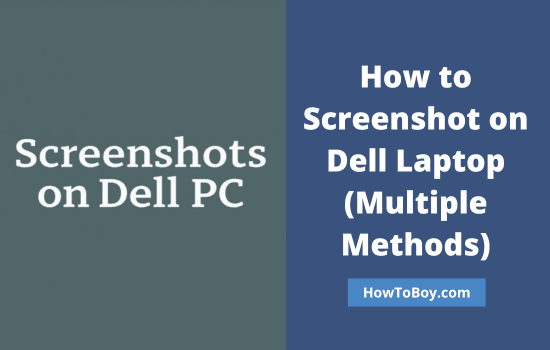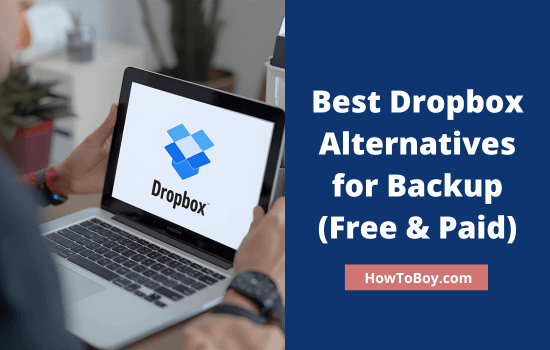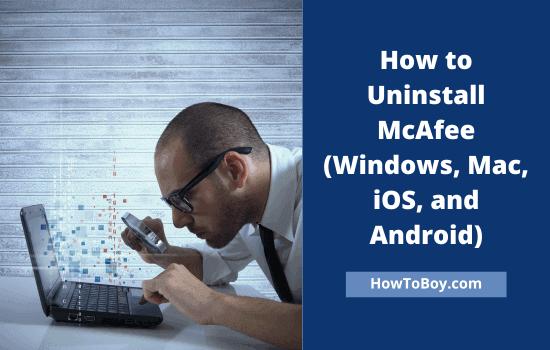
McAfee is a popular antivirus program for Windows and Mac. It protects your device and files from malicious attacks, infections, and other various kinds of cyber threats.
If you don’t like McAfee for any reason or are going to shift to another antivirus program, this article guides you to uninstall McAfee safely with step-by-step instructions.
Let’s get started.
Contents
How to Uninstall McAfee on Windows 10/Windows 11 Computer
Follow these steps to uninstall McAfee from your Windows PC.
1. On the task bar, you will see a search box. Enter “Add or remove programs’ there. Windows will bring matching apps as you type.
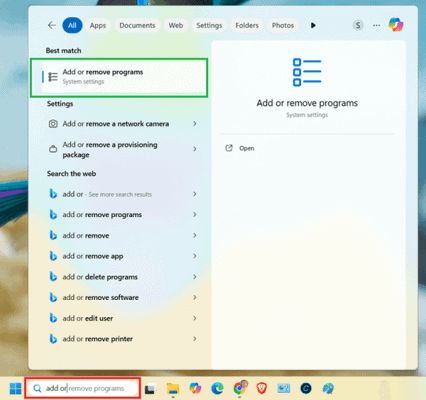
Pick ‘Add or remove programs’ under System settings to proceed.
2. On the next page, it will display all installed apps on your computer.
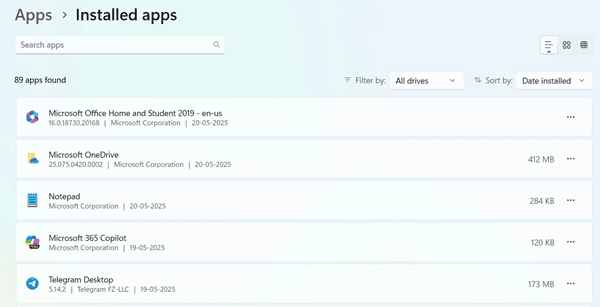
3. Find and locate ‘McAfee’ in the list.
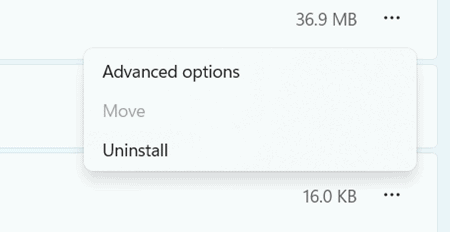
Click the three-dot icon on the right side. Choose Uninstall.
A pop-up box will appear with the message, ‘This app and its related info will be uninstalled’. Click on ‘Uninstall’ once again to confirm.
Wait for a few moments to finish the process. Then, restart your computer to remove residual files automatically.
How to Uninstall McAfee from Mac
- Close all running programs, especially web browsers, to ensure that all McAfee extensions are removed correctly.
- Open the ‘Application’ folder from the dock.
- Double-click the McAfee uninstaller.
- Tap Continue.
- Enter your administrator password to authorize.
- Click finish.
Uninstall McAfee with the McAfee Consumer Product Removal tool (MCPR)
If standard uninstallation methods are not working, you can use the McAfee Consumer Product Removal tool to delete components from your device. But make sure that you are using the latest version of MCPR. Otherwise, it may not recognize the latest McAfee products and files. In such a situation, the uninstallation process may fail.
- Download McAfee Consumer Product Removal tool from this link.
- Run MCPR.exe.
- A pop-up box will appear. Grand permissions to make changes to your system.
- Agree to the user license agreement.
- Enter the captcha as seen in the image to complete your security validation.
- Click Next.
- Wait.
- Check what message you are getting in the last step.
Removal Complete: The software is removed successfully. Restart your computer to delete remaining files.
Cleanup Unsuccessful: Restart PC and run MCPR again. If you are getting the same ‘unsuccessful’ message again, restart the PC and try to reinstall McAfee. If it fails, contact McAfee customer support to fix things.
How to Uninstall McAfee Mobile Security from Android
There are two ways to uninstall McAfee on Android: the Default mobile settings or the App settings. Let us check how to remove it through the device settings first.
- Open Settings on an Android device.
- Visit Biometrics & Security.
- Scroll down to locate other security apps. Open.
- Tap Device Administrator Apps.
- If McAfee Mobile Security is selected, unselect it.
- Head to Apps (Security > Apps)
- Find McAfee Mobile Security.
- Click to view more options.
- Tap Uninstall.
You can also remove McAfee from the app menu itself.
- Open McAfee Mobile Security.
- Visit menu
- Select ‘Uninstall’. If you can’t find the option, tap ‘More’ to get it.
How to Uninstall McAfee Mobile Security from iPhone and iPad
- Press and hold the McAfee Mobile Security icon on the app drawer.
- A minus icon will appear in the top-left corner.
- Click it.
- Tap Delete to confirm.
- Tap Done in the top-right corner to exit the screen.
- That’s it.
Read How to Log out of Amazon App