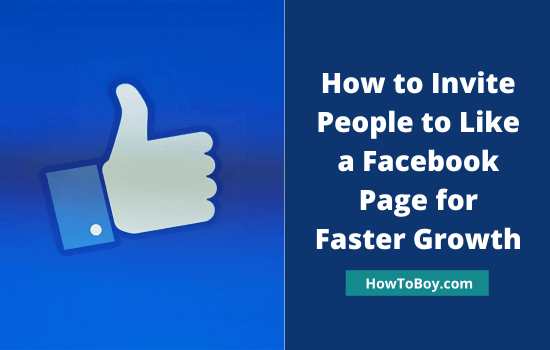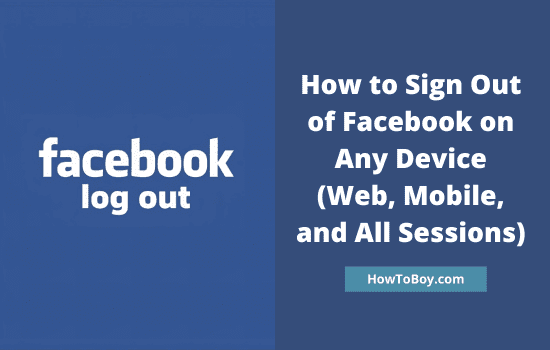Facebook tagging helps you to boost reachability and user engagements on content. Inform people and brands in your niche about the latest post updates and thereby drive visits to your pages. This is a proven strategy to increase website traffic and generate more sales.
We often tag friends in status updates, photos, and videos posted on our Facebook profiles. Can do the same thing on Facebook business pages also?
Yes, of course.
Contents
Tag People and Pages on a Facebook Business Page
Let us check how to tag people and brands on your Facebook business page.
Sign to your Facebook page with administrative privileges.
Click on Create Post from the main screen to create a status update or link post. Type texts and then, enter @ followed by names that you want to tag in the post.

Facebook suggests popular names matching your name. If the name you searched appeared in the list, choose it, or type more texts to extend the search. Alternatively, you can enter the username of a person or page to find the target account easily (@username).
Select corresponding accounts from the suggestion box to tag them on your post. When finished, publish the post as usual. Facebook will send tag notifications to everyone mentioned in the post.
Tag People on Photos on a Facebook Business Page
Do you want to tag people and pages on photos on a business Facebook page? Follow these steps to enable photo tagging on pages,
1. Sign in to your Facebook page first. Click on the Photo/Video button on the main screen to upload your file from the local storage.
Post and open the image.

Click the tag photo icon on the top-right corner.
2. Now the tagging is enabled. Click anywhere on the image to tag others in the area. A search box will appear, enter a name to get suggestions.

Choose a name from the list or enter the full name to find exact accounts easily. On photos, you don’t need to prefix @ to search people and pages even for usernames. Just enter first a few letters of the name and Facebook will automatically bring accounts as you type in the field.
Finally, click the Finished tagging button on the bottom to save your tags.
That’s it.
Tag People on Videos on a Facebook Business Page
If you want to tag people and pages on videos posted on a business Facebook page, follow these steps.
1. Sign in to your Facebook page.
Open Publishing tools from the left menu. On the next screen, choose Video library to view all videos uploaded to the page. It will redirect you to the Creator Studio where you can manage all posts such as links, photos, videos, etc. Tap the upload button to upload a new video to the page.

Mouse over a video that you want to tag. Click on the three-dots icon on the right, and then Edit Post. Click on the user icon to tag others. Start typing names and select them from the suggestion box.
Save.
Read How to Add Admin to Facebook Pages